GemLightBox - Taking Photos

The GemLightBox is a photography machine designed to take high quality jewellry images using a smartphone. It has an optional turntable that can be used to capture 360 degree video. More information and video tutorials on using the lightbox & app are available here.
To take a photo using the GemLightBox app:
1. On your smartphone, go to the App store.
2. Search for the GemLightBox app by Picup media and install it.
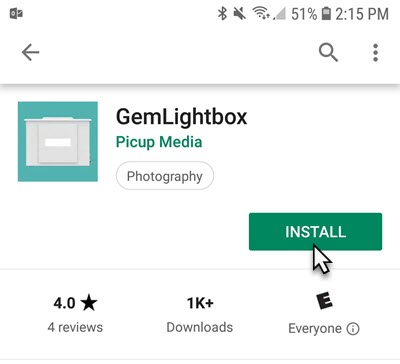
3. Open the lightbox app (named Turntable), then tap Take Photos.
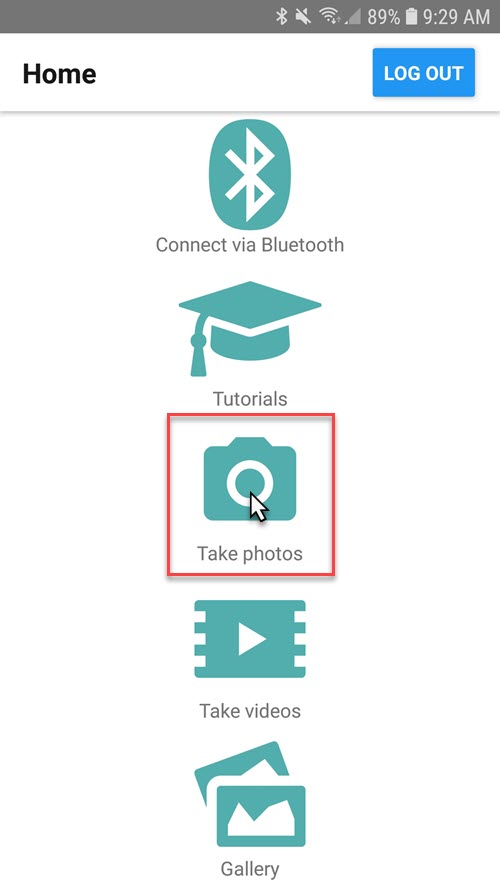
4. Position the camera and take one or more photos.
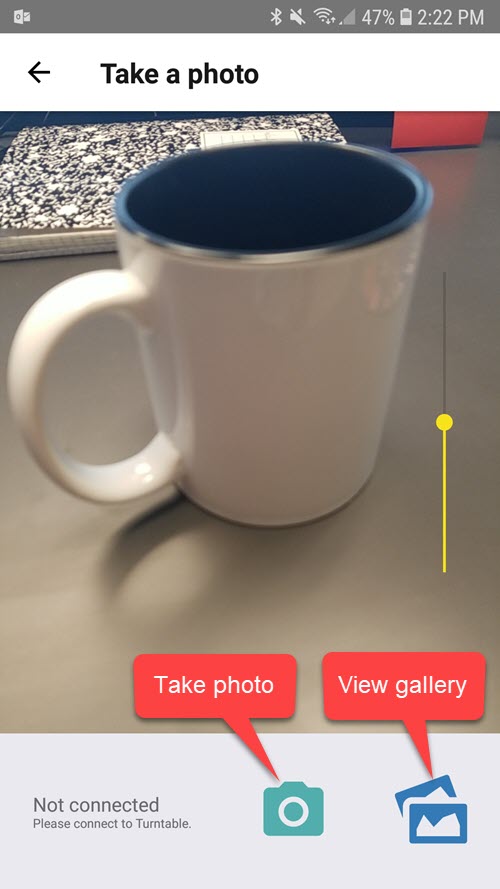
5. Tap the Gallery icon in the bottom right.
6. Tap Select in the top right and choose the photo(s) you wish to send to The Edge, then click the Upload button in the bottom left.
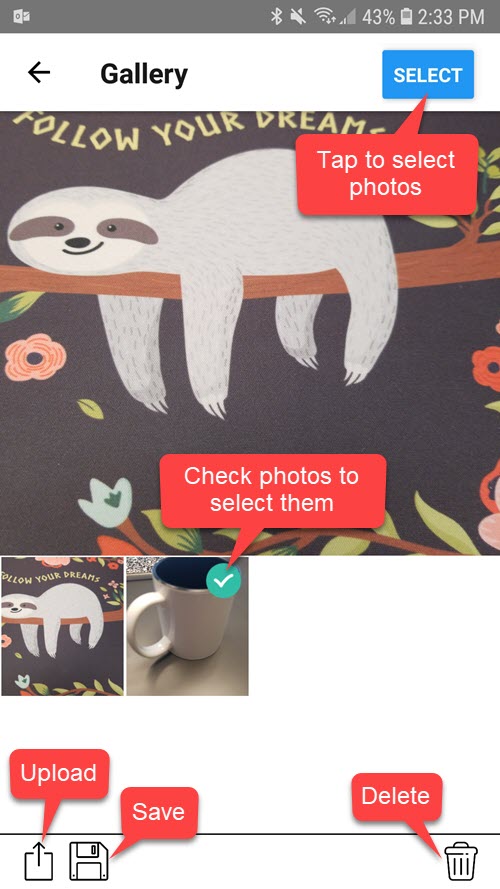
7. The Share Image screen will open. Tap OneDrive.
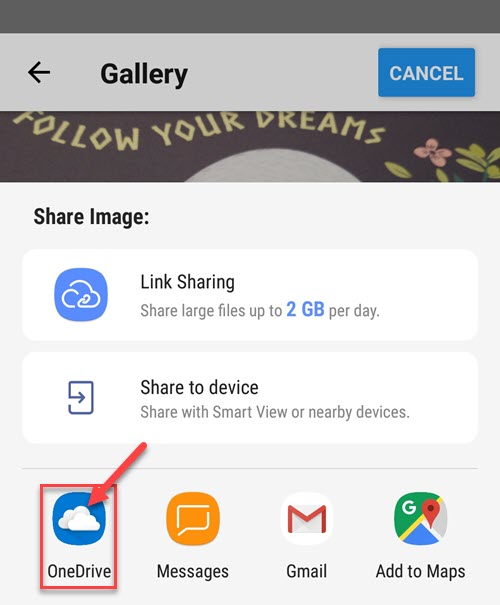
8. The Upload to OneDrive screen will appear. Tap the Edge folder.
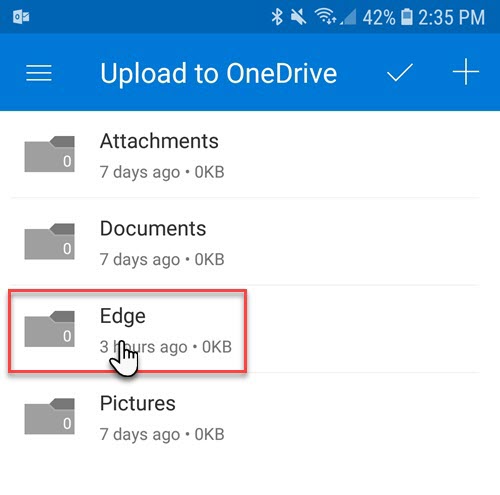
9. Tap the checkmark in the top right
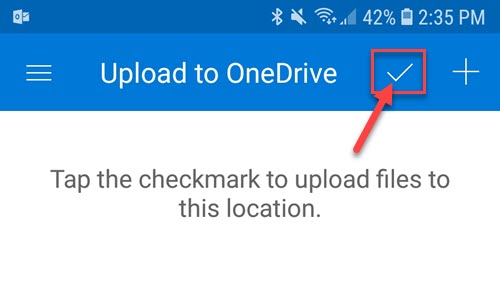
10. Now, in The Edge, you can assign this picture from any image control (e.g. item, repair, appraisal, etc.) by clicking on the camera icon and selecting Cloud Images.
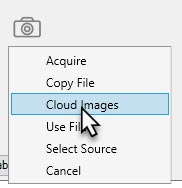
11. This will open the Cloud Images window allowing you to assign an image. Once assigned, the image will be automatically removed from your cloud storage drive and saved to your shared Edge photo folder.
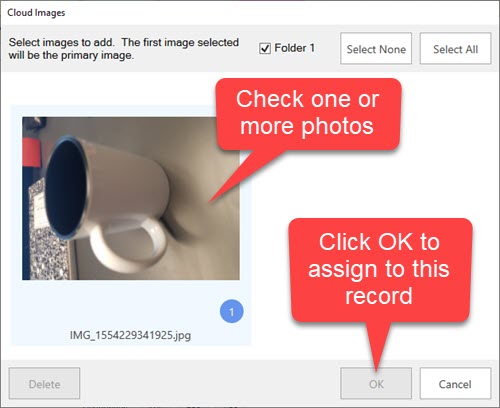


Abbott Jewelry Systems, Inc.
Makers of The Edge®
3 Corporate Drive #215
Shelton, CT 06484
1-855-TRY-EDGE