OneDrive - Taking Photos

The OneDrive app can be used to directly take photos. It is recommended you review your smartphone's camera settings to check the resolution and size of images, particularly if you plan to use these online.
To take a photo using the OneDrive app:
1. On your smartphone, open the OneDrive app.
2. Tap the Edge folder.
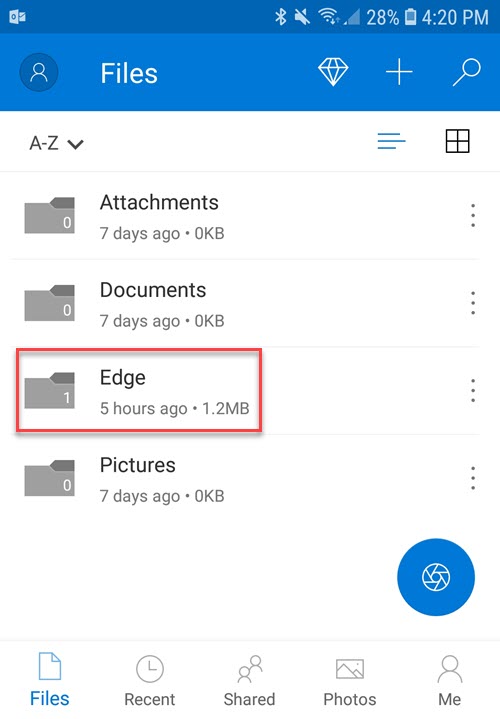
3. Tap the Acquire button.
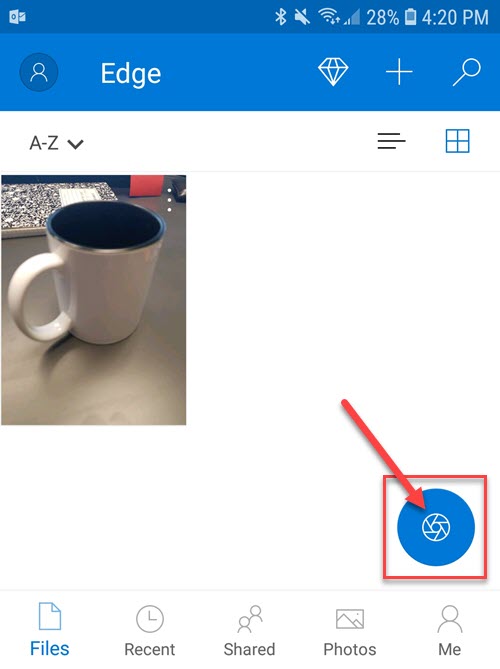
4. Scroll the bottom menu to the right to select Photo and tap the circle to take your photo.
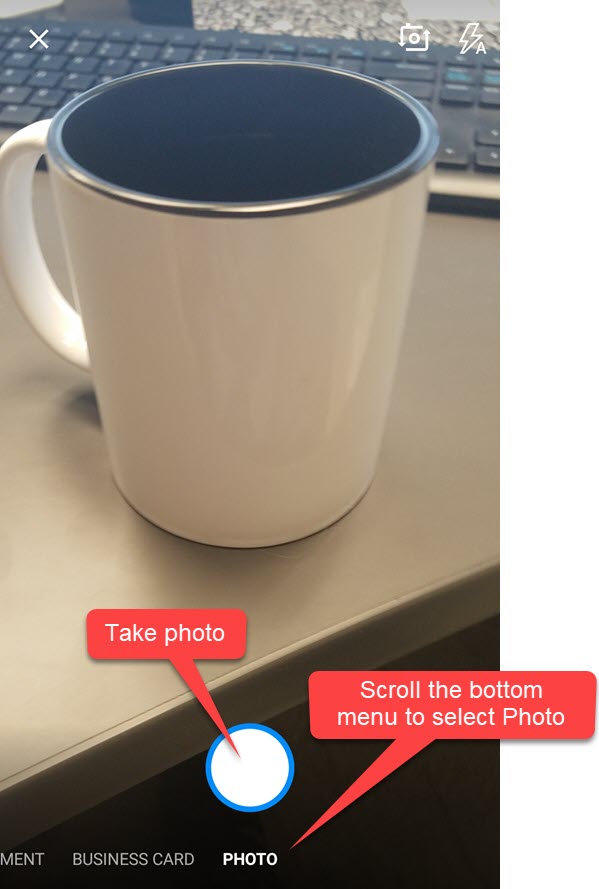
5. A preview of the photo will be displayed. Tap the checkmark to accept it.
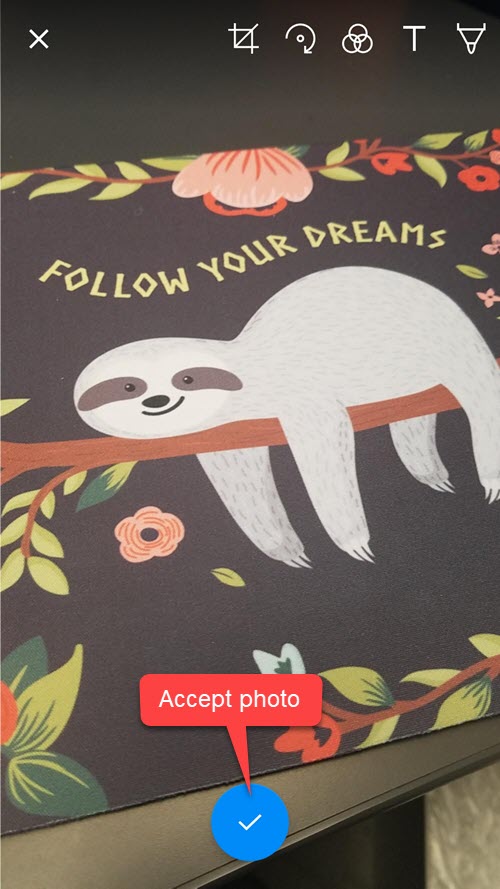
6. The Save your scan screen will open. You do not need to rename the image. Tap the Upload button.
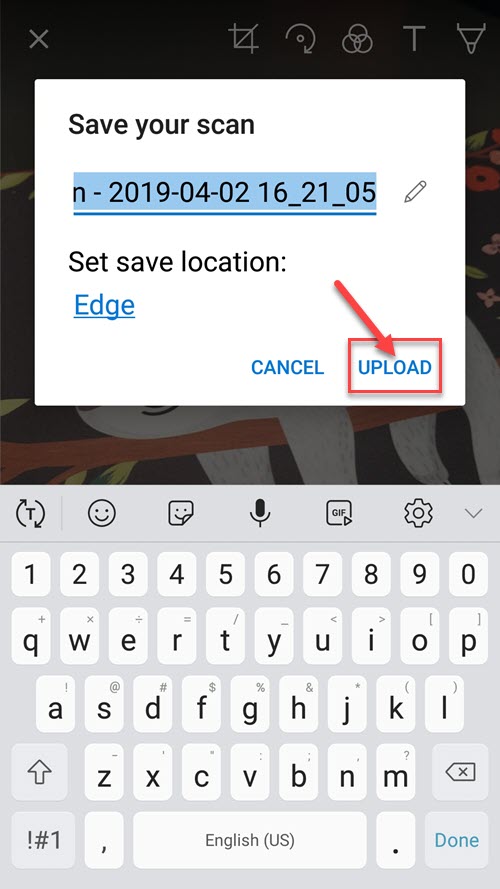
7. Now, in The Edge, you can assign this picture from any image control (e.g. item, repair, appraisal, etc.) by clicking on the camera icon and selecting Cloud Images.
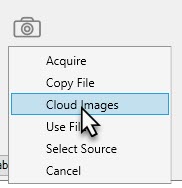
8. This will open the Cloud Images window allowing you to assign an image. Once assigned, the image will be automatically removed from your cloud storage drive and saved to your shared Edge photo folder.
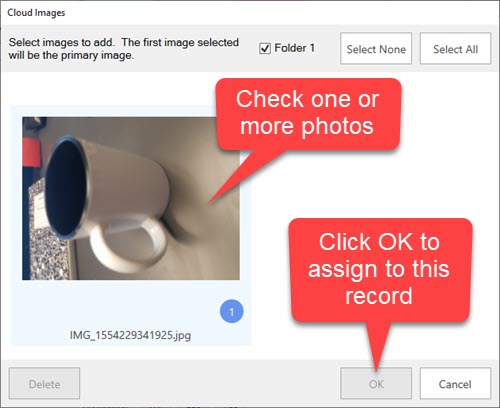


Abbott Jewelry Systems, Inc.
Makers of The Edge®
3 Corporate Drive #215
Shelton, CT 06484
1-855-TRY-EDGE