Cloud Images - Dropbox

Dropbox offers a free, basic version that provides up to 2 GB of online cloud storage. It is not necessary to upgrade to any of the paid versions - the free basic edition satisfies The Edge requirements.
There is no special configuration in the Dropbox desktop app, but you should verify you have an account linked. You will need to use this same account later when installing the smartphone app. To do so:
1. Locate the Dropbox icon in your Window's system tray (bottom right, by the clock).
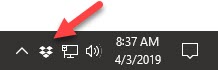
2. Left click on the Dropbox icon, then click on the Settings (gear icon) in the top right and select Preferences.
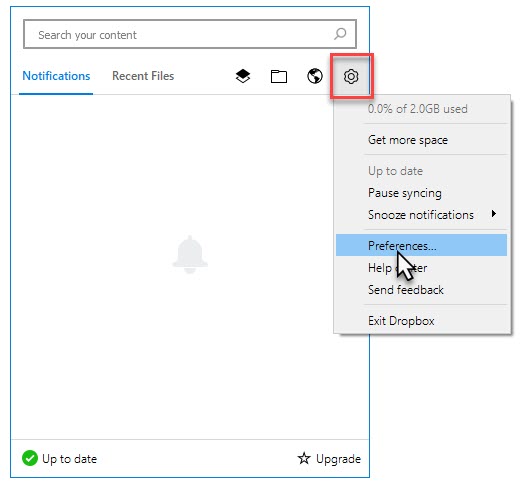
3. Click on the Account tab and verify your account is linked. If it is not, link it now.
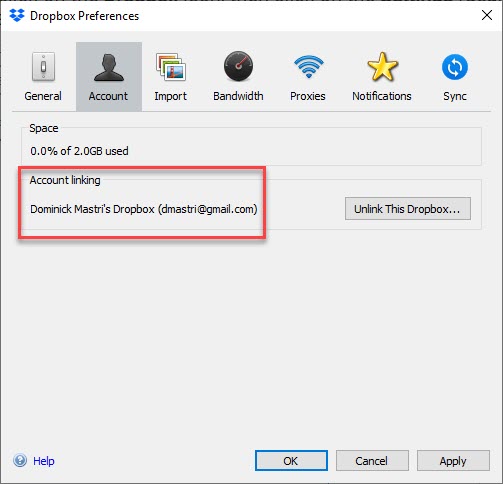
4. After verifying, click OK to close.
Next, you must configure The Edge:
1. Open The Edge and click on Administrative > Configuration.
2. Find the section titled Cloud Image Folder Locations. Click on Folder 1, then click the browse button (three dots) to the right.
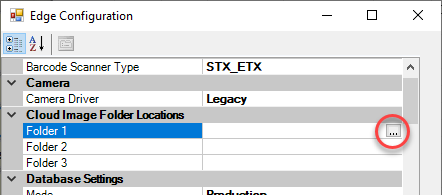
3. In the Browse For Folder window, click on Dropbox, then click the Make New Folder button at the bottom and name this folder Edge.
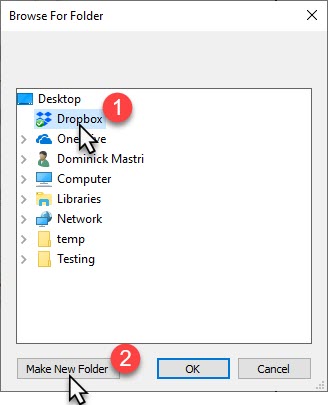
4. Make sure the Edge folder is selected, then click OK.
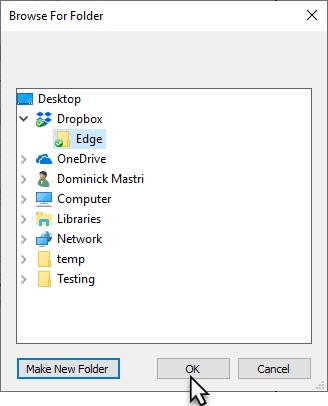
5. Click OK to save your changes and close Configuration.
6. Restart The Edge.
Then, you must install Dropbox on the smartphone you will be using to take pictures:
1. On your smartphone, go to the App Store
2. Search for the Dropbox app and install it.
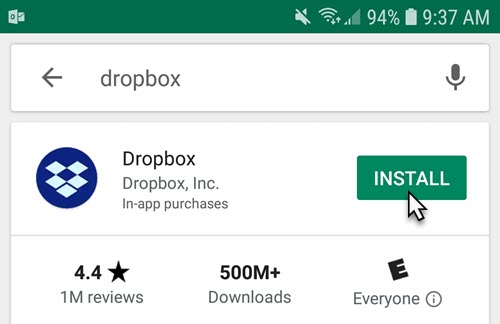
3. Open the Dropbox app on your phone and sign in with the same account linked to your PC.
4. Tap the Files tab on the left.
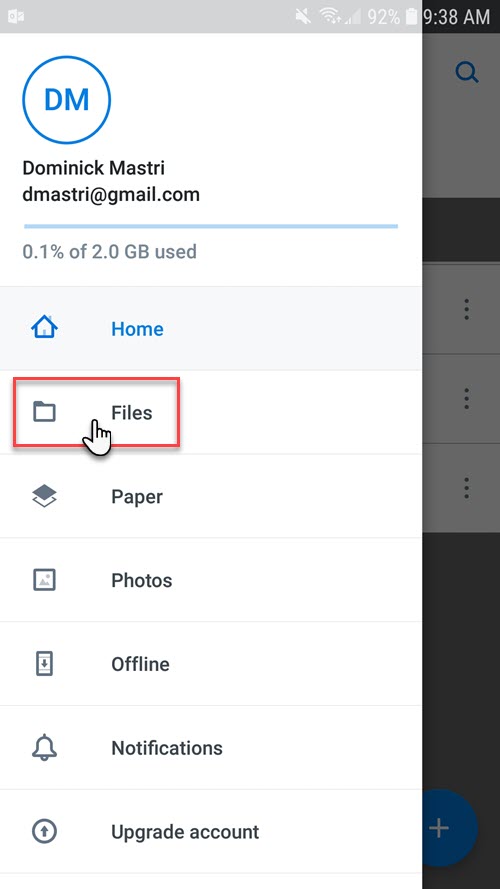
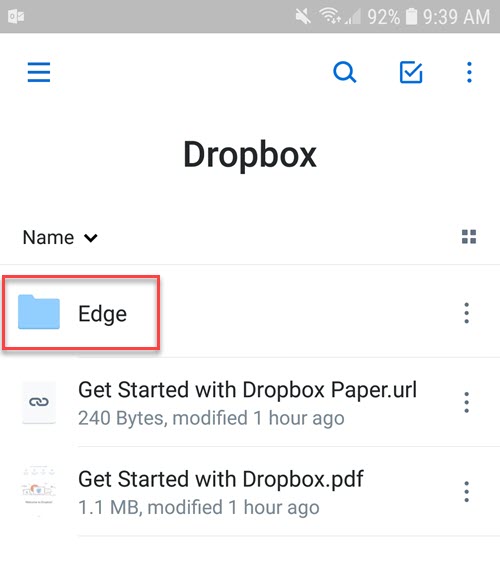
5. You should see the Edge folder we created earlier on the workstation. If you see this folder, you are all set - Dropbox & The Edge are now linked. You can proceed to the next section to learn how to take photos.
If you do not see this folder, verify you have logged into the same Dropbox account on both your PC and smartphone.
You can now acquire photos using your smartphone and use them instantly in The Edge. Photos can be taken directly from the Dropbox app or you can use the GemLightBox app.
Though designed to be used with the GemLightBox, the GemLightbox app is free and can be used without the box. We recommend using their app because its default settings are optimized for taking photos for the web (high quality, but reasonable file size).
|
|
See the following links for instructions on taking photos:


Abbott Jewelry Systems, Inc.
Makers of The Edge®
3 Corporate Drive #215
Shelton, CT 06484
1-855-TRY-EDGE