Cloud Images - iCloud

Apple offers a free, basic version that provides up to 5 GB of online cloud storage. It is not necessary to upgrade to any of the paid versions - the free basic edition satisfies The Edge requirements.
If you have never used iCloud before, review the following for more information:
• Learn how to setup iCloud on all your devices
Once installed, you must set up iCloud on your Edge workstation:
1. Locate the iCloud icon in your Window's system tray (bottom right, by the clock).
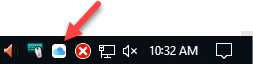
2. Left click on the iCloud icon, then use the Sign In button to login with your Apple ID.
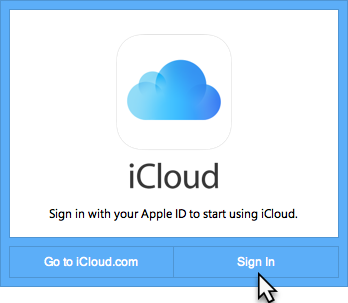
3. Left click on the iCloud icon in the system tray and click the Options button next to Photos.
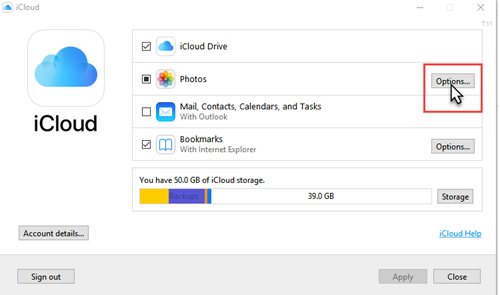
4. Check the option Download new photos and videos to my PC.
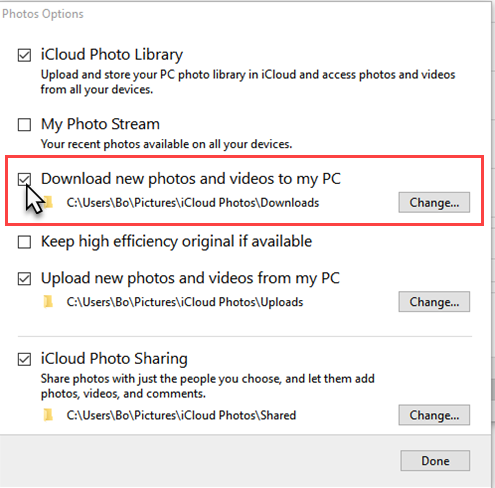
5. Click Done to save your changes.
Next, you must configure The Edge:
1. Open The Edge and click on Administrative > Configuration.
2. Find the section titled Cloud Image Folder Locations. Click on Folder 1, then click the browse button (three dots) to the right.
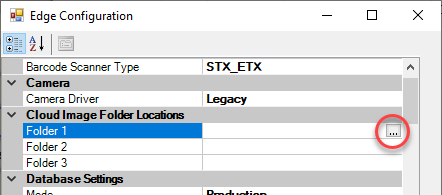
3. In the Browse For Folder window, click the Pictures folder, then click on the iCloud Photos folder, and click Make New Folder at the bottom. Name this new folder Edge.
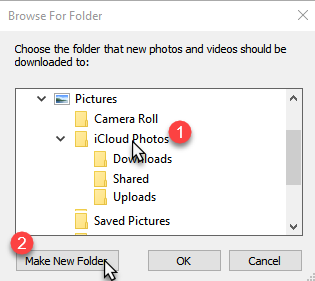
4. Make sure the Edge folder is selected, then click OK.
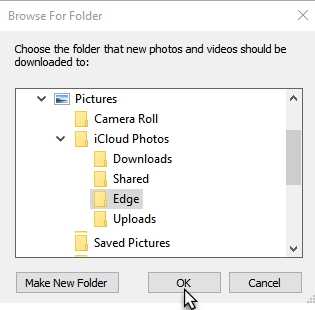
5. Click OK to save your changes and close Configuration.
6. Restart The Edge.
You can now acquire photos using your smartphone and use them instantly in The Edge. Photos can be taken directly from the OneDrive app or you can use the GemLightBox app.
Though designed to be used with the GemLightBox, the GemLightBox app is free and can be used without the box. We recommend using their app because its default settings are optimized for taking photos for the web (high quality, but reasonable file size).
|
|
See the following links for instructions on taking photos:


Abbott Jewelry Systems, Inc.
Makers of The Edge®
3 Corporate Drive #215
Shelton, CT 06484
1-855-TRY-EDGE